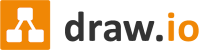This blog post shows how to use draw.io if you are only using Jira.
If you are using both Jira AND Confluence, and do much of your project strategy mapping and setup in Confluence, then we recommend you try our draw.io app for Confluence. This will enable you to benefit from additional features Jira doesn’t support, such as revision history and collaborative editing in Confluence, as well as our whiteboard editor.
If you want to use draw.io in Jira and Confluence, you can also embed diagrams in Jira that were created in Confluence. To do this, you will need to set up app linking between Confluence and Jira.
A quick recap
In the last blog article, our fictional Sketch Team kicked off their AI-driven emote project for their streaming platform. They held a brainstorming session using draw.io within Jira to illustrate and centralize their creative thoughts.
The next step for the team is to outline their project structure in Jira in order to have an overview of dependencies, and ensure everyone is on board with the plan.
The team is on the hunt for inspiration. As their project will feature AI-driven emotes, what better way to structure their upcoming tasks than by using AI?
AI-generated custom templates at your fingertips
draw.io’s Smart Templates allow you to generate custom diagrams at the click of a button, powered by AI. This can provide a little boost to the Sketch Team’s planning process, with concepts or roadmaps they may not have thought of just yet.
To generate a purposeful Smart Template, you first need a good idea of what your criteria are. For a project roadmap for example, consider:
- What type of diagram do you want? (If you know this already): e.g. “A 3-tier sequence diagram”
- You can equally use the “Diagram type” dropdown to select the diagram you want. Leaving this blank will leave AI to generate a template type for you
- What purpose do you want it for? e.g. “An emote feature”
- Who are your key stakeholders? e.g. “The designer, the developer, and the project manager”
Visualizing team processes
Once you know the answers to the questions above, you can specify these criteria in the Smart Template search bar. In this case, the Sketch Team wrote, “3-tier sequence diagram to create an emote designer, developer, product manager”. The outcome was as follows:


If you are not totally happy with the template, hit Generate again and the AI will come up with a new diagram. Or, refine your search criteria and see how different keywords can result in different custom templates. Just be careful: if you create a new Smart Template, you will not be able to go back to a template you’ve previously generated.
Make it your own
Once you have generated your diagram, you don’t have to stop there. As with any diagram in draw.io, there are plenty of customization options to really make it your own. You can use colors to distinguish the roles of each actor and emphasize their lifelines, as demonstrated by the above example. Or colors can demarcate the start, end, processes, and decision splits, as in the example below. If you wish to personalize it further, you can add or remove steps in the diagram, as well as change the font, shape backgrounds, and border lines to your liking.
Taking advantage of our extensive customization tools will not only bring your diagram to life, it can also help guide your team members and stakeholders through the process you’ve mapped out.
Visualizing individual processes
The previous example showed a team-level diagram. For an individual-level diagram, the flowchart below shows the process of creating an emote from start to finish. This flowchart would be generated using Smart Templates by the project manager, and could be used as a checklist for a new designer starting out, or for a seasoned designer to visualize all the steps involved in creating an emote. They can then share this with stakeholders involved in the project, which could feature as part of a wider discussion to give collaborators a better understanding of the timeframe needed to create more emotes.


Found out more about Smart Templates
For more information, check out the following articles:
We will continue to follow the Sketch Team’s emote project journey in the next blog post. For all the blogposts in this series, see:
Want to dive deeper into the world of draw.io? Access our linktr.ee page to follow us on social media and learn how others use draw.io, as well as pick up some helpful tips and tricks.
Not using draw.io yet? Convince yourself and start your free 30-day trial today. Or book a free no-obligation demo with our customer success team to learn more about how draw.io can make life easier and more productive for you and everyone in (and outside of) your company!
Happy diagramming!
You are currently viewing a placeholder content from Youtube. To access the actual content, click the button below. Please note that doing so will share data with third-party providers.
More InformationLast Updated on December 11, 2023 by Admin